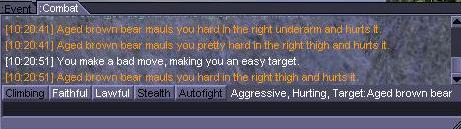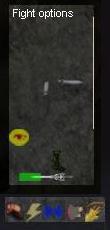Test server
Contents
Description
To connect to the test server, run the RC6 client here: http://www.wurmonline.com/test-client/2.4.0-RC6/wurmclient.jnlp.
There is no need to register an account, just fill in a name and password. Things you do on this server will not effect your character on the normal server. The test server may be reset or restarted at any time.
Features in testing:
- New fight system
- The Guide
- Mol Rehan
- Ridable carts and boats
- Improvements to unique animals
Report test server bugs here: http://www.wurmonline.com/forum/viewtopic.php?t=16694
Fight system
Fight window with auto-fight
When you first start the game, you'll be in autofight mode, and you should have a small window similar to this to your left:
Not all these icons will appear. The 3 left icons are the fight modes. The fight mode you are currently in will not be displayed.
The red hand icon is the aggressive mode. Aggressive mode will reduce parrying and blocking, but you will do more damage per hit. Higher skill means more damage.
The yellow lightning icon is the defense mode. Defensive mode decreases your damage dealt, but you'll have defensive bonuses. High skill increases this effect.
The blue axe icon is the normal fight mode. Normal fighting mode increases hit rate, higher skill is faster hit rate.
The icon to the right of the blue axe icon is the shield-bash icon. It will not appear if you do not have a shield equipped on your arm. Clicking this icon will make you try to push your opponent on the ground.
Next to the shield-bash icon is the throwing icon. Clicking this will make your character throw whatever item you have activated.
Event window
The event window received some changes. Notice the autofight toggle, the stealth toggle, the Target:Aged brown bear status and the combat tab.
Autofight toggle
Enabling the autofight option makes the game pick stances and fight options on it's own. It's useful in large fights, or when you do not understand the system yet. Disable it to have more control over the fight.
Stealth toggle
Enabling the stealth toggle will make you attempt to hide from the view of other players. It works best at night and away from other players.
Target system
The target status shows what you currently have target. To target a creature or player, right-click it and select 'target'. Your target will receive an orange notification of this in their event window. If you come into fighting range of your target, your character will automatically attack.
Methods of loosing your target:
- Right-click the target and select Mode -> No target.
- Right-click on the ground and select 'No target'
- Target something else
Combat tab
The combat tab will automatically pop-up whenever combat actions occur nearby. These are no longer shown in the event tab. You can press Tab to switch between the event and combat tab quickly.
Fight window without autofight
If you disable the autofight toggle, your character will no longer execute stance changes on it's own, and you'll have more options whenever you enter a fight:
The number of options you see here are determined by your weapon skill. High weapon skill enables more special moves, and more stances.
Stances
The swords icons are the stances: They indicate the parts of your opponent that you can try to attack. If you have a high weapon skill, more options will appear. The stances available in the screenshot are the right parts and the center part. The left part stance does not appear as the player is already in that stance. The tool-tip percentages indicate the chance you have to switch to that stance.
Opposing stances counter eachother. If your opponent attacks your right side, and you attack his left side, you both have a harder time hitting eachother.
Defense stances
Above the sword icons can be shield icons, allowing you to pick your defense options. They do not appear at low skill.
Special moves
The yellow eye icon is the focus special move. If you select this option you will try to achieve a higher level of focus, instead of changing stances. The better you are at fighting, the higher level of focus you may achieve. Every focus level gives new passive bonuses.
When you are particularly good at a weapon, you will notice that you can perform special moves at certain stances. Every kingdom uses different fight styles and the effects of their special moves are a bit different.
Other icons
The foot icon shows your footing.
The sword icon below is the distance meter. If it turns red, you're either too far away or too close. Green is good distance. How far 'good distance' is depends on what weapons you are using.
Skill-gain and loss
You now gain skill on a kill-basis. Killing someone in PvP will gain you fight-skill based on the skill of your opponent.
Dying in PvP will make you lose 0.25 in your fight skill. Your other skills will not be effected. Dying due to animal will result in the normal skill loss for all your skills.
Wounds
Wound damage number has been lowered. Your character is supposed to die at 100 total damage. So a 12.3 wound will give a 12.3% red stamina bar.
Archery
In the new system, you now have to equip a bow in your hands to use it. You cannot wield a shield at the same time. Selecting the shoot option on someone will automatically target them as well. Archery drains stamina now.
The main archery skill is now used to hit, the bow sub-skills are used as bonus modifiers.
Creatures
Uniques received boosts and can do area of effect moves. Some can throw players around, and others can step on players.
Animals have a health display now when they are hit:
1: (Healthy) 2: (Hurt) 3: (Wounded) 4: (Bad) 5: (Awful) 6: (Dying)
Sparring
Sparring allows you to fight an opponent in a safe environment. The opponent needs to agree with the invitation for it to come into effect.
There are two types of sparring:
- Spar - Sparring (usually) ends before the final blow, no looting.
- Duel - Sparring ends with the killing blow, looting is allowed.
To send an initiation to spar, right-click a player and select an option under the spar sub-menu. Once your invitation is accepted, you can end the spar by selecting the same option again.
The Guide
The guide is a NPC for new players. It will give the newbie tools when it's missions are executed. Use the /mission command to see your current mission.