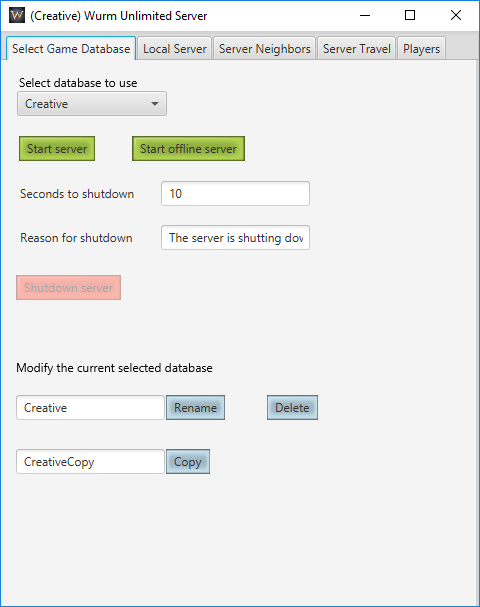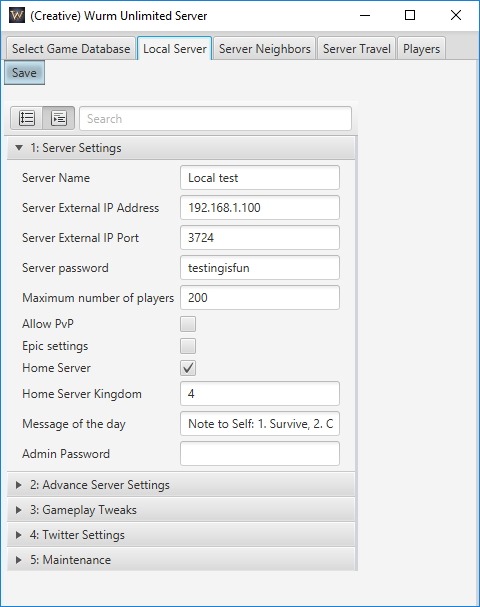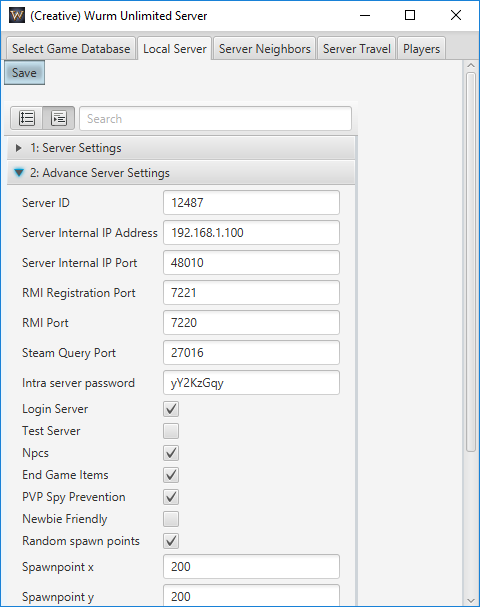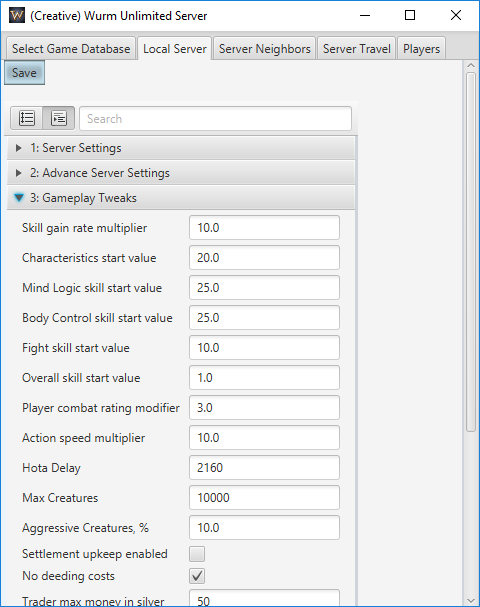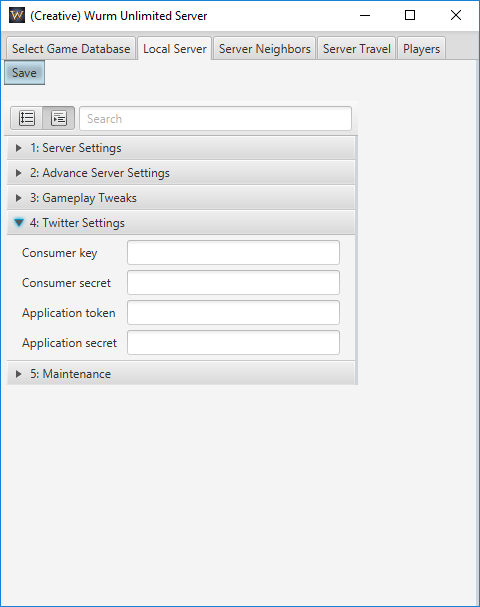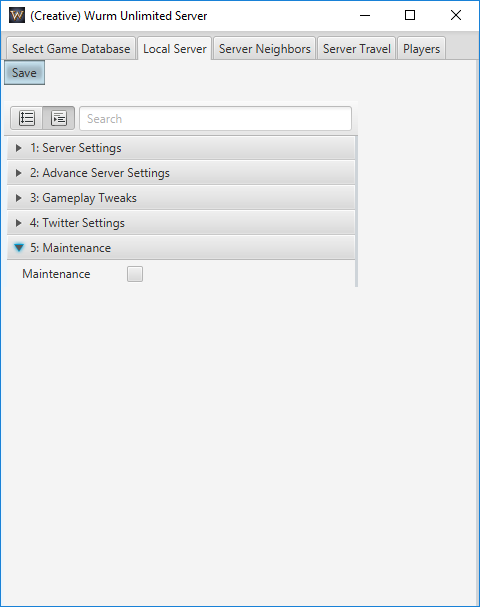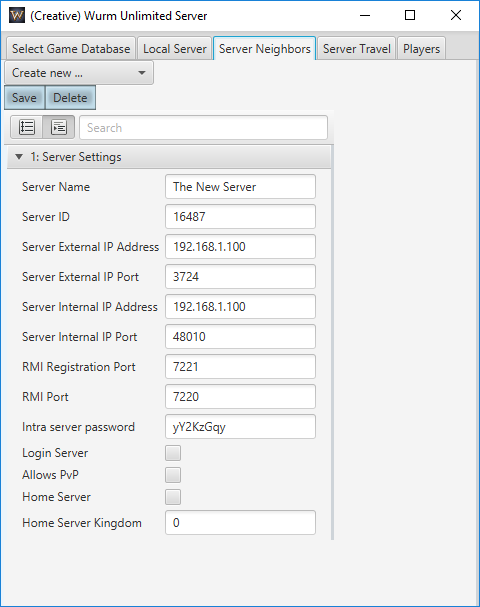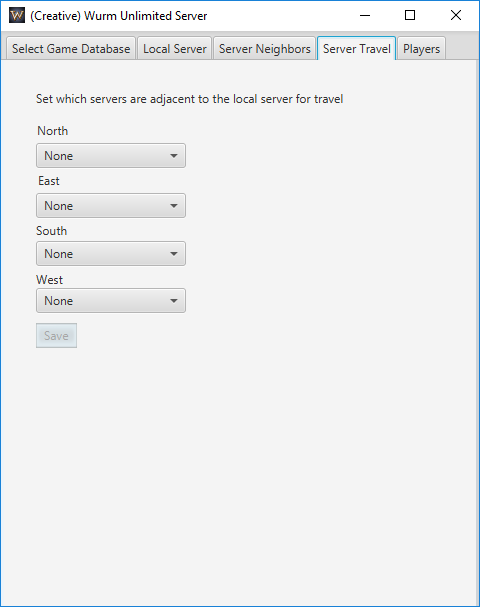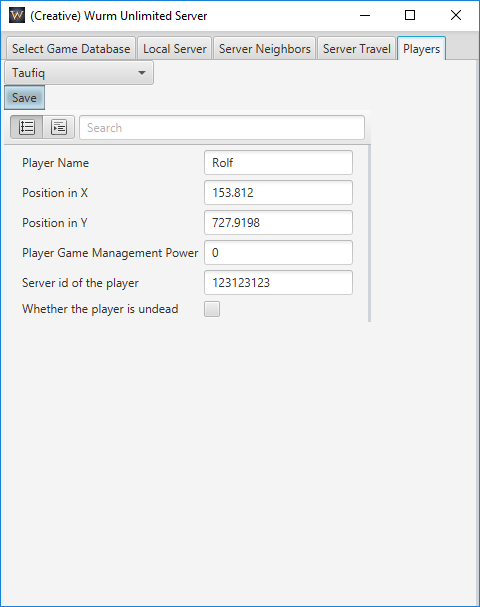Server administration (Wurm Unlimited)
This article is intended for advanced users that wish to run a dedicated Wurm Unlimited server. This is not a requirement for playing Wurm Unlimited. Please see the Getting Started guide for running Wurm Unlimited with the bundled server.
Installation
General Requirements
Network Configuration
The following ports will need to be opened:
- 8766 TCP/UDP
- Required for general Steam communication.
- 27016-27030 UDP
- Required for Steam queries. This allows the server browsers to see your server through Steam.
- 3724 TCP
- The Wurm Unlimited server communicates with clients on this port. (This port may be modified, see Local Server Configuration)
The following ports should be allowed by your firewall only if you are using multiple servers. Even then, you should ensure that your network security only allows traffic from known sources to these ports:
- 7220, 7221 TCP
- Warning: Do not under any circumstances open these ports to external access. These are ports used for RMI and intra-server communication. These must be open on the local machine but should NOT be publicly available. They bind to the Local IP address. (These ports may be modified, see Local Server Configuration)
Note: Your server will start without the Steam ports opened, but it will only be visible on the LAN tab of the server browser, and only to local clients.
If your ports are opened on your system's firewall, you may need to have your router forward those ports to your local area IP address. Please refer to your router's manual or your ISP for information on configuring port forwarding on your router.
Read more: Required Ports for Steam
Windows & Linux
Please see the Getting Started guide for information on installing Steam. Once installed, you will find the Wurm Unlimited Dedicated Server under the Tools category of your Steam library. Once installed, you may launch the server by double-clicking the icon on your desktop or by using Steam to launch it. Alternatively, you may launch the server directly by running WurmServerLauncher in the server's installation folder.
The dedicated server comes with a Java Runtime Environment (JRE) on both platforms, but you may install one for additional debugging tools.
Headless
The Wurm Unlimited Dedicated Server may be run on a headless system. This means that the server may be started from the command line without a graphical interface. You will need to install SteamCMD, from the instructions here: https://developer.valvesoftware.com/wiki/SteamCMD
- Headless mode is not officially supported by Code Club. The instructions provided have been tested on and are intended for an Ubuntu/Debian system.
- You must have good knowledge of SQL as well as command-line utilities to run the server in a headless state.
- It's highly recommended that you run the dedicated server on a local system with a graphical interface to perform the initial set up of your server and then copy that server's folder to your headless system.
If you see an error: [S_API FAIL] SteamAPI_Init() failed; unable to locate a running instance of Steam, or a local steamclient.so., you can resolve it by typing this into your root folder:
cp ./linux64/steamclient.so ./nativelibs
To install the server, run SteamCMD and log in with: login <account> <password> or login anonymous. Next you set the install folder by typing force_install_dir <folder name>, for example: force_install_dir wu. Finally, start the update with app_update 402370.
Multi-Server
A multi-server setup requires more detailed configuration.
Running the Server
Windows
You may run the server from within Steam, or by double-clicking the icon on your desktop. Alternatively you may run WurmServerLauncher.exe from the installation folder.
Linux Headless
The Standard Widget Toolkit for GTK+ Java library and a virtual frame buffer such as Xvfb will need to be installed:
sudo apt-get install libswt-gtk-3-java xvfb Xvfb :99 & export DISPLAY=:99
Once installed, you can launch the server and automatically start it by going into the install folder and typing either ./WurmServerLauncher start=<ServerFolder>. Example: ./WurmServerLauncher start=Creative
Command Line Arguments
The server launcher accepts the following command line arguments:
- adminpwd=<password>
- Unlocks the admin commands from within the game, that can be used to change the gameplay settings of the server, such as skill gain rate and field growth time.
- epicsettings=<true/false>
- If true the server will follow the rules from the Epic servers in Wurm Online. For instance it will use the skill curve.
- externalport=<port>
- Used to set the port which the client connects through (Default 3724 TCP)
- homeserver=<true/false>
- If the server is a home server ( belongs to a single kingdom ).
- homekingdom=<id>
- The kingdom the server belongs to.
- ip=<ip address>
- The ip the server will bind to.
- loginserver=<true/false>
- Defaults to true, should only be set to false if the server is intended to be connected with another server that is going to act as a loginserver.
- maxplayers=<number>
- Sets the max number of players allowed on the server, if this is set through this command line option then the internal game commands to change the player limit will not work.
- pvp=<true/false>
- Toggles PvP on or off on the server.
- queryport=<port>
- Used to set the steam query port (27016-27030 UDP)
- rmiport<port>
- Used for server to server communication.
- rmiregport=<port>
- Used for server to server communication.
- servername=<name>
- The name of the server that will be visible in server browsers. If the name contains spaces, surround it with "". For example servername="my private server"
- serverpassword=<password>
- Sets the password that is used when trying to connect to the server.
- start=<name>
- Starts the launcher with the configuration and world data from the subdirectory specified in <name>.
Launcher Configuration
Under most circumstances the server should run without needing customisation of its launch configuration. If necessary however, configuration of the server launcher may be done by editing the configuration file in the following location within your steam folder: steamapps\common\Wurm Unlimited Dedicated Server\LaunchConfig.ini
This file contains the options for starting the Java runtime. To override the in-built runtime that is used, set the following options in the Runtime section (replace with your own Java path):
OverrideJavaRegEntry=true JavaPath=C:\Program Files\Java\jdk1.8.0_60\jre\bin\server
User Interface
On launch, the server GUI should appear:
Select Game Database
- Select database to use
- This selects the directory from which the world will be loaded. This list is populated from the game subdirectories of the server executable.
- Start Server
- Starts the server with the current configuration.
- Seconds to shutdown
- Controls the number of seconds to wait after the shutdown button is pressed before initiating shutdown.
- Reason for shutdown
- When shutdown is initiated, this is broadcast to players as the reason for the shutdown.
- Shutdown server
- Initiates server shutdown, as configured by the seconds to shutdown and reason for shutdown.
- Modify the current selected database
- These allow modification of the currently selected database. A database may be renamed, deleted, or copied under a new name.
Local Server
This controls aspects of the main server
1. Server Settings
- Server Name
- This names the server, and will be the name that appears in the server browser lists in the Wurm Unlimited client.
- Server External IP Address
- This is the IP address of the computer on which the server is run. For a new server, this is the external IP address detected by the configuration application for the computer on which it has been launched. When it is run, the server will attempt to bind to this IP address. Note that for computers on a LAN, this will be the IP address of the computer on that LAN. Linux users in particular should check this field, as it may default to 127.0.0.1 if the autodetection fails.
- Server External IP Port
- This is the port on which the server will communicate with clients.
- Steam password
- Servers may allow any Wurm Unlimited client to connect, or to restrict access to those with the required password. If set, players need to provide this in order to connect to your server.
- Maximum number of players.
- This sets the limit on the maximum number of players allowed at any one time. When the server reaches its maximum, no players will be able to connect until another has disconnected.
- Allow PvP
- Allows player-versus-player combat, building destruction and theft.
- Epic settings
- Turns on Epic mode, where skillgain is faster and missions affect Valrei.
- Home server
- A Home server can only have settlements from one kingdom.
- Kingdom
- For Home servers, this value indicates the kingdom to which the server belongs. Built-in kingdom values are:
- 0 - No kingdom
- 1 - Jenn-Kellon
- 2 - Mol-Rehan
- 3 - Horde of the Summoned
- 4 - Freedom
- Message of the day
- A message to display upon login
2. Advance Server Settings
- Server ID
- This number is a unique identifier for the server in a server cluster. When the server gui is first launched with no preconfigured servers, this number is randomly generated so as to avoid clashing with any existing servers ids.
- Server Internal IP Address
- This is the IP address that is used to communicate with other servers. When it is run, the server will attempt to bind to this IP address for inter-server communication. This is also the IP that the RMI ports will bind to.
- Note: For security purposes, this should be a LAN IP or the local loopback (127.0.0.1). Set to an external (public) IP at your own risk.
- Server Internal IP Port
- This is the port on which the server will communicate with other servers in a multi-server environment.
- RMI Registration Port
- The server allows commands to be executed and information retrieved through Java RMI (Remote Method Invocation). This port is the registration port for RMI calls. RMI is not enabled unless USE_INCOMING_RMI is set to true in the configuration file.
- RMI Port
- This is the port over which Remote Method Invocation calls are made. RMI is not enabled unless USE_INCOMING_RMI is set to true in the configuration file.
- Intra server password
- When running multiple servers together, this is password is used for cross-server communication.
- Login server
- The login server is the central cluster node responsible for bank accounts and cross communication
- Test server
- Running as a test server turns on a number of additional settings and debug options.
- Random spawn points
- If set, new players with spawn in a randomised location unless a permanent kingdom village is set. If a server has spawn items in the world (eg. Soulstones), the spawn location will be based on one of these items chosen at random.
- Spawnpoint x
- Where players generally spawn, tile x.
- Spawnpoint y
- Where players generally spawn, tile y
- Kingdom 2 spawnpoint x
- Where kingdom 2 players spawn, tile x
- Kingdom 2 spawnpoint y
- Where kingdom 2 players spawn, tile y
- Kingdom 3 spawnpoint x
- Where kingdom 3 players spawn, tile x
- Kingdom 3 spawnpoint y
- Where kingdom 3 players spawn, tile y
- Note: If no spawn items exist, the location will be on a tile chosen at random in the world, providing it satisfies the following constraints:
- Height greater than -1
- Steepness < 20
3. Gameplay Tweaks
- Skill gain rate multiplier
- Multiplies the server skill gain rate. Higher means faster skill gain. It's not exact depending on a number of factors.
- Characteristic start value
- Start value of Characteristics such as body strength, stamina and soul depth
- Mind Logic skill start value
- Start value of Mind Logic Characteristic (used for controlling vehicles)
- Body Control skill start value
- Start value of Mind Logic Characteristic (used for controlling mounts)
- Fight skill start value
- Affects start value of the overall fighting skill
- Overall skill start value
- Start value of all other skills
- Player combat rating modifier
- Modifies player combat power versus creatures
- Action speed multiplier
- Divides the max standard time an action takes. Higher makes actions faster.
- Hota Delay
- The time in minutes between Hunt Of The Ancients rounds
- Max Creatures
- Maximum number of creatures in the world.
- Aggressive Creatures
- Approximate maximum percentage of aggressive creatures in the world.
- Settlement upkeep enabled
- If enabled, settlements require upkeep money. Once a settlement runs out of upkeep it is disbanded.
- No deeding costs
- If enabled, deeding is free and costs no money
- Trader max money
- The max amount of money a trader will receive from the pool
- Trader initial money
- The initial amount of money a trader will receive from the pool
- Minimum mining hits required
- The minimum number of times you need to mine before a wall disappears
- Breeding time modifier
- A modifier which makes breeding faster the higher it is.
- Field growth timer, hour
- The number hours between field growth checks
- Tree Spread Odds
- Chance for a Tree with a Sprout to propagate, value is used a % as x/100 chance to propagate.
- Money pool
- This is the amount of money that will be in the money pool after server restart.
4. Twitter Settings
The Twitter Settings dropdown contains optional values that, if set, determine what credentials the server uses to post to Twitter.
- Consumer key
- Twitter consumer key
- Consumer secret
- Twitter consumer secret
- Application token
- Twitter application token
- Application secret
- Twitter application secret
5. Maintenance
- Maintenance
- Select to start the server in maintenance mode. A server in maintenance mode does not allow any players of power 0 to connect. Players set to 1 or higher will still be able to connect.
Server Neighbors
This tab allows configuration of the network settings for connecting to server neighbours.
1. Server Settings
- Server Name
- Name of the neighboring server.
- Server ID
- This number is a unique identifier for the server in a server cluster.
- Server External IP Address
- External IP of the neighboring server.
- Server External IP Port
- Port of the neighboring server.
- Server Internal IP Address
- This is the IP address that is used to communicate with other servers.
- Server Internal IP Port
- This is the port on which the server will communicate with other servers in a multi-server environment.
- RMI Registration Port
- The server allows commands to be executed and information retrieved through Java RMI (Remote Method Invocation). This port is the registration port for RMI calls. RMI is not enabled unless USE_INCOMING_RMI is set to true in the configuration file.
- RMI Port
- This is the port over which Remote Method Invocation calls are made. RMI is not enabled unless USE_INCOMING_RMI is set to true in the configuration file.
- Intra server password
- When running multiple servers together, this is password is used for cross-server communication.
- Login server
- The login server is the central cluster node responsible for bank accounts and cross communication
Server Travel
This tab configures the direction of travel to neighboring servers. Neighbors need to be configured in the Server Neighbors tab before they will appear in this one.
- North
- Drop-down box to select a server in the current cluster to transfer players to when they travel north.
- South
- Drop-down box to select a server in the current cluster to transfer players to when they travel south.
- East
- Drop-down box to select a server in the current cluster to transfer players to when they travel east.
- West
- Drop-down box to select a server in the current cluster to transfer players to when they travel west.
Players
This tab allows changes to specific players
- Select Player
- A drop-down box that will populate with players as they are created on the server. You may need to switch to another tab and back to see players created after you've viewed the tab.
Once a player has been chosen from the drop-down, the following options are available:
- Player Name
- The name of the player.
- Position in X
- The X position of the player.
- Position in Y
- The Y position of the player.
- Note: These are real X and Y positions, not tile positions.
- Player Game Management Power
- A value that represents the player's current GM level.
- 0 - Normal Player. Cannot use any wands.
- 1 - Hero: Has limited abilities and can mostly move around invisible and teleport but not see character details or affect anything. They can be given a wand of teleportation to move around with.
- 2 - GM: Standard GM-level. This level and above can set players as CA or CM, move players, ban players, lookup player information etc. This level can use the ivory wand to invoke various GM powers.
- 3 - High God: A higher level than GM. There's no significant difference in power between a High God and a GM.
- 4 - Arch GM: High level GM that can spawn items and creatures, set skills, shutdown servers, and so on. This level can do nearly everything a level 5 can and has the ability to use the ebony wand as well as the ivory wand.
- 5 - Implementor: Highest level, very little difference from Arch GM.
- Server ID of the player
- The server ID where the player is currently located. Changing this to a bad value will make the player unable to log in.
- Whether the player is undead
- Allows the player to play as undead.
Server Configuration file
On startup, the server reads from the wurm.ini file in the folder of the server that is loaded from the interface or with the start= argument. This configuration file (details of the syntax are specified by Java's Properties.load method) sets a number of parameters:
Terrain and Resources
- CAVEIMG
- When true, the ores on the map will be saved to a file named Ore.png in the server directory on startup. If not specified, defaults to false.
- CREATESEEDS
- If true, on startup the server will assign random forage/botanize resources to random tiles. If not specified, defaults to false.
- PROSPECT
- When true, randomly changes any non-exposed ores in the rock layer and sets itself to false when the configuration file is saved. If not specified, defaults to false.
Database Connections
- DB_HOST
- Use the specified directory for the database. This option is ignored if the server world directory is chosen through the GUI.
- USE_LOGIN_DB
- When true, uses a separate directory for the login database, otherwise uses the same database directory as DB_HOST. If not specified, defaults to false.
- LOGIN_DB_HOST
- Specifies the directory for the login database. This option is ignored unless USE_LOGIN_DB is true.
Challenge and Epic
- CHALLENGEDAYS
- Only used if STARTCHALLENGE is true. The number of days for the challenge timer to run. If not specified, defaults to 30.
- STARTCHALLENGE
- Sets the start and end timers on a challenge server, using the duration specified in CHALLENGEDAYS.
- WEB_PATH
- Certain data such as player ranking, battles and Valrei map entities are written to xml files. This config item specifies the path in which these file will be created.
Multi-Server
- USE_INCOMING_RMI
- When true, the server will listen and respond to incoming messages via Java Remote Method Invocation (RMI), which allows command execution and querying by external systems. If not specified, defaults to false. Note that this option should not be enabled without first securing the server host ports, and is not recommended that this be run on a multi-user host as RMI is not inherently secure.
- IS_GAME_SERVER
- When true, indicates that direct login is allowed on this server. It is possible to configure a cluster of servers such that one acts as a dedicated login server, in which case the login server would have this set to false while the others would be true. If not specified, defaults to true.
Logging
These settings control the mechanisms and amount of logging that is performed.
- DEVMODE
- Turns on additional logging and disables email sending. If not specified, defaults to false.
- LAG_THRESHOLD
- Certain long-running operations are logged if they are over a certain threshold, as specified in milliseconds by LAG_THRESHOLD. If not specified, defaults to 1000.
- PLAYERLOG
- Indicates the log file to which player statistics will be written at regular intervals. Must have a .log extension and write access or the default will be used. The syntax of the file path may be in standard Java path format, eg.
PLAYERLOG=d:/path/to/players.log
- and may be an absolute or a relative path, eg:
PLAYERLOG=logs/numplayers.log
- If backslash path characters are preferred on a Windows environment, they need to be escaped:
PLAYERLOG=d:\\path\\to\\players.log
- If not specified, defaults to numplayers.log in the server directory.
- USE_DATABASE_FOR_SERVER_STATISTICS_LOG
- When true, server statistics will be logged to the wurmlogs database. This is in addition to MRTG logging. If not specified, defaults to false.
- USE_ITEM_TRANSFER_LOG
- When true, item transfers are logged to the database.
- USE_TILE_LOG
- When true, logs tile event details to the database. If not specified, defaults to false.
Maintenance/Diagnostics
- ANALYSE_ALL_DB_TABLES
- When true, analyses database tables on startup. If not specified, defaults to false.
- CHECK_WURMLOGS
- When true, checks the logs database tables if and only if a database table maintenance task option (ANALYSE_ALL_DB_TABLES) is also true. This is usually a long running task. If not specified, defaults to false.
- CRASHED
- When true, players have their fatigue reset and are given full sleep bonus on startup. This setting is not automatic, and needs to be set to true or false manually. If not set, defaults to false.
- MAINTAINING
- When true, indicates that the server is running in maintenance mode, in which only players with power level > 0 may log in. If not specified, defaults to false.
- PRUNEDB
- If true, removes old players from the database. Players are removed only if all of the following hold:
- Player is power 0
- Playing time is less that one day
- The player last logged out at least three months ago
- Player payment expiry date is 0
- Note: If all the above hold and the player has more than 5 silvers in the bank, 5 silvers is deducted, last logout is set to current time and an email is sent warning of impending account deletion. If not specified, defaults to false.
Advanced
The following options are for advanced users only. Changing these may adversely affect your server and is not recommended for live servers without testing.
- NUMBER_OF_DIRTY_MESH_ROWS_TO_SAVE_EACH_CALL
- Number of terrain mesh rows to be saved each time the scheduled executor performs a save.
- NUMBER_OF_DB_CREATURE_POSITIONS_TO_UPDATE_EACH_TIME
- The number of creatures in the database to update each time the creature position updater runs. If not specified, defaults to 500.
- NUMBER_OF_DB_ITEM_DAMAGES_TO_UPDATE_EACH_TIME
- The number of items in the database to update each time the item damage upsdater runs. If not specified, defaults to 500.
- NUMBER_OF_DB_PLAYER_POSITIONS_TO_UPDATE_EACH_TIME
- The number of player positions to update each time the scheduled executor is called. If not specified, defaults to 500.
- PLAYER_CONN_MILLIS
- Number of milliseconds to wait between player connections. If not specified, defaults to 1000.
- SCHEDULED_EXECUTOR_SERVICE_NUMBER_OF_THREADS
- Specifies the number of threads to be allocated to the scheduled executor pool.
- USE_SCHEDULED_EXECUTOR_TO_UPDATE_PLAYER_POSITION_IN_DATABASE
- When true, use a scheduled executor to update player positions in the database instead of the main server thread. If not specified, defaults to false.
- USE_SCHEDULED_EXECUTOR
- When true, use a scheduled executor to write the MRTG logs instead of from the main server thread. If not specified, defaults to false.
- USE_SCHEDULED_EXECUTOR_TO_COUNT_EGGS
- When true, use a schedule executor to count eggs instead of the main server thread. If not specified, defaults to false.
- USE_SCHEDULED_EXECUTOR_FOR_SERVER
- When true, use a scheduled executor to run the Server thread. When false, uses a timer task. If not specified, defaults to false.
- USE_SCHEDULED_EXECUTOR_TO_SEND_TIME_SYNC
- When true, use a scheduled executor to send time sync commands instead of from the main server thread. If not specified, defaults to false.
- USE_SCHEDULED_EXECUTOR_TO_SWITCH_FATIGUE
- When true, use a scheduled executor to update player fatigue instead of in the main server thread. If not specified, defaults to false.
- USE_SCHEDULED_EXECUTOR_TO_UPDATE_CREATURE_POSITION_IN_DATABASE
- When true, use a schedule executor to update a creature's position in the database. If not specified, defaults to false.
- USE_SCHEDULED_EXECUTOR_TO_UPDATE_ITEM_DAMAGE_IN_DATABASE
- When true, use a scheduled executor to update an Item's damage in the database instead of the main server thread. If not specified, defaults to false.
- USE_SCHEDULED_EXECUTOR_TO_UPDATE_TWITTER
- When true, use a schedule executor to update twitter instead of the main server thread. If not specified, defaults to false.
- USE_DIRECT_BYTE_BUFFERS_FOR_MESHIO
- Use direct allocation for reading from and writing to the meshes. If not specified, defaults to false.
- USE_MULTI_THREADED_BANK_POLLING
- When true, multiple threads will be used to poll the banks. If not specified, defaults to false.
- USE_SCHEDULED_EXECUTOR_TO_TICK_CALENDAR
- When true, a scheduled executor is used to tick the calendar instead of the main server thread. If not specified, defaults to false.
Reserved Options
The following options are reserved for future and/or internal use and it is recommended that they be left as they are in the default configuration file:
- CHECK_ALL_DB_TABLES
- DB_DRIVER
- DB_PASS
- DB_PORT
- DB_USER
- DBPATH
- DBSTATS
- LOGIN_DB_DRIVER
- LOGIN_DB_PASS
- LOGIN_DB_PORT
- LOGIN_DB_USER
- PREPSTATEMENTS
- RUNBATCH
- SITE_DB_DRIVER
- SITE_DB_HOST
- SITE_DB_PASS
- SITE_DB_PORT
- SITE_DB_USER
- TRACK_OPEN_DATABASE_RESOURCES
- USE_POOLED_DB
- USE_QUEUE_TO_SEND_DATA_TO_PLAYERS
- USE_SITE_DB
- USE_SPLIT_CREATURES_TABLE
- USEDB
Troubleshooting
- Server is not visible in the server browser
- This usually indicates that the Steam query ports 27016-27030 are not open, or have not been forwarded to the server host.
- On login, players get this message: <You can not log on to this type of server. Contact a GM or Dev>
- This message indicates that the server is not configured to allow logins, using the IS_GAME_SERVER flag. Set IS_GAME_SERVER=true to allow logins on this server.
- Twitter is not working
- You may need to download the commons-codec.jar and place it in the lib folder of your server. The library is available here: Apache Commons. Note that this issue should be fixed in current versions.
- On a computer with touchscreen enabled, clicking on a drop down box causes the launcher to stop responding
- This is a known issue with JavaFX on Windows 10 with devices using touchscreens. You will need to disable the touchscreen. To do this:
- Go to start
- Right click on "This PC" and choose properties
- Choose device manager
- Find "Human Interface Devices"
- Find "HID Compliant touch screen", right click and disable.