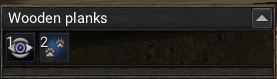Select bar
Jump to navigation
Jump to search
Overview
The select bar will display information and actions available to the player depending on which item is currently activated and what item of the world has been clicked upon. To activate the select bar, enter the in-game options screen (default key is Esc) and select Select bar.
Notes
- The examine option, the eye, will always be visible for all selected objects.
- Typically, most options available from the right-click interface will show up in the select bar as descriptive icons. The order of actions in the context menu also corresponds to the order of selected bar buttons.
- Right-clicking anywhere in the select bar will open the context menu, helpful for when tiles or objects are out of sight. It is important to also note, however, that if the player is too far from the object they are trying to interact with, an action may not be possible, even if it's displayed here or on the context menu.
- When selecting a creature, or player, its current health is also displayed.
- To move the window, simply click and drag any portion of the bar which is not a button. To hide or lock the window, move the mouse pointer to the very extreme edge of the bar - the far right appears to be the easiest location - and right-click and select (Un)Lock or (Un)Hide.
- Common interactions without items activated include open, repair, take, embark, and so forth.
- Items in an inventory or container cannot be interacted with via the select bar.