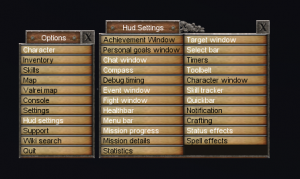Difference between revisions of "Main menu"
Jump to navigation
Jump to search
(removed redirect, added screensho,t and a couple links) |
m (Name of 'Timers' window changed from 'Customer Timers') |
||
| (7 intermediate revisions by 6 users not shown) | |||
| Line 1: | Line 1: | ||
| − | + | [[CDB|Main]] / [[Interface]] / '''{{PAGENAME}}''' | |
| − | [[ | ||
| + | Allows you to toggle different [[interface]] windows on or off. | ||
| + | |||
| + | ==Usage== | ||
| + | The default is {{key|O}} or {{key|ESC}}. This may be changed by [[bind|binding]] a key to '''MAIN_MENU''' or '''STOP_OR_MAIN_MENU''', which will also stop your actions and toggle the main menu. | ||
| + | [[Image:Main menu.png|right|thumb|300px|Main menu]] | ||
| + | ==Options== | ||
| + | ;[[Character window|Character]]: A drag and drop paper doll of your body and equipment. | ||
| + | ;[[Inventory]]: Character's inventory | ||
| + | ;[[Skills]]: Displays the character's skills. | ||
| + | ;[[World map|Map]]: Displays the in-game map. | ||
| + | ;[[Valrei map]]: Displays the in-game Valrei map. | ||
| + | ;[[Console]]: Opens the game console for advanced commands and settings. | ||
| + | ;[[Settings]]: Opens the Settings window. Note: This is not an in-game window and may open behind the game. | ||
| + | ;Hud settings: Opens a second window with more toggles, see below. | ||
| + | ;[[Support window|Support]]: Opens the support ticket window. | ||
| + | ;Wiki search: Opens the Wiki search window, allowing you to search the wiki from in-game. | ||
| + | ;Quit: Exits the game. | ||
| + | |||
| + | ==Hud Settings== | ||
| + | ;[[Achievements|Achievement Window]]: Displays achievements and your character's progress with them. | ||
| + | ;[[Chat|Chat window]]: Main chat window. | ||
| + | ;[[Compass]]: Must have a compass in your inventory. When settled, displays your current heading. | ||
| + | ;[[Debug info|Debug timing]]: Opens the Debug Info window. | ||
| + | ;[[Interface_and_controls#Event_window|Event window]]: Event window with [[Friend]]'s list and status bar | ||
| + | ;[[Fighting|Fight window]]: Fight options window | ||
| + | ;[[Healthbar]]: Health and information window | ||
| + | ;Menu bar: Displays the current key bindings for {{key|ESC}} and {{key|F1}} to {{key|F12}} | ||
| + | ;Mission progress: A compact window showing mission progress. | ||
| + | ;Mission details: Shows specifics about current [[mission]]s. | ||
| + | ;[[Client statistics|Statistics]]: Shows client statistics. | ||
| + | ;[[Target|Target window]]: Shows current target for combat. | ||
| + | ;[[Select bar]]: Shows what is selected and provides quick keys for some actions. (Ironwood Skin only) | ||
| + | ;[[Timers]]: Preset timers and custom timers. | ||
| + | ;[[Toolbelt]]: Must have a toolbelt equipped. Can hotkey items and tools by dragging to the toolbelt. | ||
| + | ;Character window: Displays a 3D model view of your character, without the drag and drop paper doll. | ||
| + | ;[[Skill tracker]]: Displays skill progress. | ||
| + | ;[[Quickbar]]: Button bar with actions, such as [[Climbing]], [[Stealth]], and toggles for [[Faithful]] and [[Lawful]]. | ||
| + | ;Notification: Displays the in-game tutorial, [[Book of Wisdom]], and any tutorial notifications. | ||
| + | ;[[Crafting]]: Shows the crafting window. | ||
| + | ;Status effects: Shows current status effects as icons on the HUD. | ||
| + | ;[[Spell effects]]: Shows list of current spell effects. | ||
| + | |||
| + | '''Read more:''' [[Interface and controls]] | [[Client]] | [[Key binding]]s | ||
[[Category:Babel/M]] | [[Category:Babel/M]] | ||
| + | [[Category:Interface]] | ||
Latest revision as of 18:41, 10 May 2023
Allows you to toggle different interface windows on or off.
Usage
The default is O or ESC. This may be changed by binding a key to MAIN_MENU or STOP_OR_MAIN_MENU, which will also stop your actions and toggle the main menu.
Options
- Character
- A drag and drop paper doll of your body and equipment.
- Inventory
- Character's inventory
- Skills
- Displays the character's skills.
- Map
- Displays the in-game map.
- Valrei map
- Displays the in-game Valrei map.
- Console
- Opens the game console for advanced commands and settings.
- Settings
- Opens the Settings window. Note: This is not an in-game window and may open behind the game.
- Hud settings
- Opens a second window with more toggles, see below.
- Support
- Opens the support ticket window.
- Wiki search
- Opens the Wiki search window, allowing you to search the wiki from in-game.
- Quit
- Exits the game.
Hud Settings
- Achievement Window
- Displays achievements and your character's progress with them.
- Chat window
- Main chat window.
- Compass
- Must have a compass in your inventory. When settled, displays your current heading.
- Debug timing
- Opens the Debug Info window.
- Event window
- Event window with Friend's list and status bar
- Fight window
- Fight options window
- Healthbar
- Health and information window
- Menu bar
- Displays the current key bindings for
ESC and F1 to F12
- Mission progress
- A compact window showing mission progress.
- Mission details
- Shows specifics about current missions.
- Statistics
- Shows client statistics.
- Target window
- Shows current target for combat.
- Select bar
- Shows what is selected and provides quick keys for some actions. (Ironwood Skin only)
- Timers
- Preset timers and custom timers.
- Toolbelt
- Must have a toolbelt equipped. Can hotkey items and tools by dragging to the toolbelt.
- Character window
- Displays a 3D model view of your character, without the drag and drop paper doll.
- Skill tracker
- Displays skill progress.
- Quickbar
- Button bar with actions, such as Climbing, Stealth, and toggles for Faithful and Lawful.
- Notification
- Displays the in-game tutorial, Book of Wisdom, and any tutorial notifications.
- Crafting
- Shows the crafting window.
- Status effects
- Shows current status effects as icons on the HUD.
- Spell effects
- Shows list of current spell effects.
Read more: Interface and controls | Client | Key bindings